Author: vasanthsccm
Powershell script for check the MP Health check Status
To check your Configuration Manager hierarchy Management Point statuses
- Download Get-CMSMPStatus.zip
- Link to download http://cm12sdk.net/?wpdmact=process&did=OTIuaG90bGluaw==
- Run the Get-CMSMPStatus.ps1 on your Central or Primary site with the following parameters:
Get-CMSMPStatus.ps1 -SiteCode PS1 -SiteServer Localhost -OutPut c:\temp\MPStatus.csv. This will create a CSV Report
To download refer to the following link
SCCM 2012 PRE INSTALLATIONS
ADD THE SERVICE ACCOUNT IN LOCAL ADMIN GROUP
Open server manager go to local users and groups
Add the smsservice account in Local Administrators Group
Create the System Management Container
Note: Perform the following on the Active Directory Domain Controller as a Domain Administrator
Open ADSI Edit, click on Action, Connect To and click Ok, Double Click on Default Naming Context and the DC= that appears below it. Click on the + and scroll down to CN=System.
Right Click on CN=System and choose New, Object
Choose container
Enter System Management as the value
Click Finish
Delegate Permission to the System Management Container.
Note: Perform the following on the Active Directory Domain Controller as a Domain Administrator
Open Active Directory Users and Computers. Click on view, select Advanced Features.
Select the System Management Container, and right click it, click Delegate Control.
When the Welcome to Delegation of Control Wizard appears click next, then click Add. Click on Object Types, select Computers. Type in your Configuration Manager Server name and click on Check Names, it should resolve.
Click Ok, then Next. Choose delegate the following common tasks, click next.
Click finish.
Extend the Active Directory schema for Configuration Manager
Perform the below on your Active Directory server, simply browse the network to your Active Directory server \\smsserver\e$\ and locate the folder where you uncompressed ConfigMgr (sccm rtm) and find \SMSSetup\Bin\x64\Extadsch.exe, right click and choose Run As Administrator.
Check the status of schema extention from C Drive Extadsch.log
INSTALLING IIS ROLE ON SCCM SERVER
Open the Server Manager –>click on Roles click on Add Roles
Click next
Choose Web Server (IIS)
Choose all the Features in IIS
Click install
Click close
INSTALLING FEATURES IN SCCM SERVER
Choose Below Mentioned Features
1. .Net Framework
2. Background Intelligent Transfer Service
3. Desktop Experience
4. Remote Differential Compression
Click close.
After reboot below wizard will come click close.
INSTALL ING DOTNET FRAMEWORK 4.0
Double click the dotnetFx40_Full_x86_x64
Click next
Click close
Enbale & Disable Windows firewall using sccm 2012
In the configuration manager console click on Assets and compliance expand Endpoint Protection and click on Windows Firewall Polices .
Right click on Windows firewall and choose create Windows Firewall Policy.
Type the name of firewall policy.
Choose the options
Click next
Click close
Right click on created firewall policy and choose deploy option .
Browse the collection and click ok.
File level compliance in sccm 2012
Configure File level compliance
In The Configuration Manager console choose create configuration item .
Follow as per the screen shot.
Choose always assume application is installed.
Follow as per the screen shots.
Choose file which you want to take the compliance and click ok.
Choose the os platform and check the below option also if you are fetching compliance for 64 bit related file.
Click close
SCCM 2012 POST INSTALLATION SETTINGS
POST CONFIGURATION
DISCOVER METHODS
In the Configuration Manager console, click on Administration, expand Hierarchy Configuration and click on Discovery Methods then the right panel double click on Active Directory System Discovery. In the property window 1. Enable Active Directory System Discovery 2. click on yellow star and add the domain.
Click on polling schedule tab and click on schedule enter the discovery schedule then Enable the delta discovery then click ok.
Find the status in status column, its Enabled.
In the Configuration Manager console, click on Assets and Compliance, expand Devices and click on Device collection then the right panel right click on All Systems and click on update membership then give a refresh on All system finally AD machines are discovered .
BOUNDARY CREATION
In the Configuration Manager console, click on Administration, expand Hierarchy Configuration and right click on Boundaries, create Boundary.
In the Description given as per boundary related name then choose the any type example have chosen the Active Directory site the browse the Active directory site name.
In the Configuration Manager console, click on Administration, expand Hierarchy Configuration and right click on Boundaries, create Boundary. In the Description given as per boundary related name then choose the any type example have chosen the IP address range then type the IP Range.
In the Configuration Manager console, click on Administration, expand Hierarchy Configuration and right click on Boundary groups, create Boundary group and follow as per the screen shot.
Installing fall back status point and reporting services point roles
In the Configuration Manager console, click on Administration, expand Site Configuration, click on Servers and Site Systems Roles, In right panel right click and click on Add Site Systems Roles.
Click next
Choose Fallback status point and Reporting services point and click next.
Click on verify and set the service account then click next .
Click close
Roles are added in sccm server
Client agent settings
In the Configuration Manager console, click on Administration, then go to client setting property.
For BITS setting use the default.
For Client policy use the default setting.
Make it True for compliance setting .
Use Computer Agent setting as per the screen shot.
Use default
For Hardware inventory make it true then choose the schedule 8 hours and click on
Set classes choose as per our requirement to extend the hardware inventory.
Choose required classes to extend the hardware inventory.
Make it true to use the power management features (Power management TAB in Device collection property )
Remote tools option .
Schedule as per your requirement to re-evaluate the software deployment.
Enter the file extension which needs to invent the software or file and file path.
Use the software inventory setting, as per the below screen .
Use default
Make it true and follow as per screen shot setting .
For Custom client Agent setting choose create custom client device or user settings.
Download SCCM 2012 COLLECTION TOOL
Download the SCCM 2012 COLLECTION TOOL from below link
http://blogs.microsoft.co.il/blogs/doli/DownloadFiles/SCCMColToolsSetup2012.zip
Click on any collection ,we can see the Actions List under sccm client collection action
Click on any collection ,we can see the Report List under sccm collection reports
Click on any collection ,we can see the collection tools List under sccm client collection tools
Click on any collection ,we can see the system collection tool List under sccm system collection tools
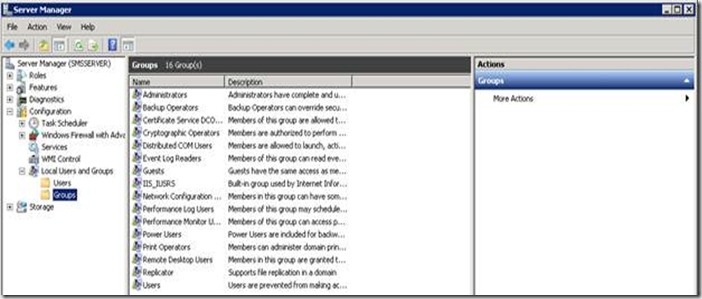







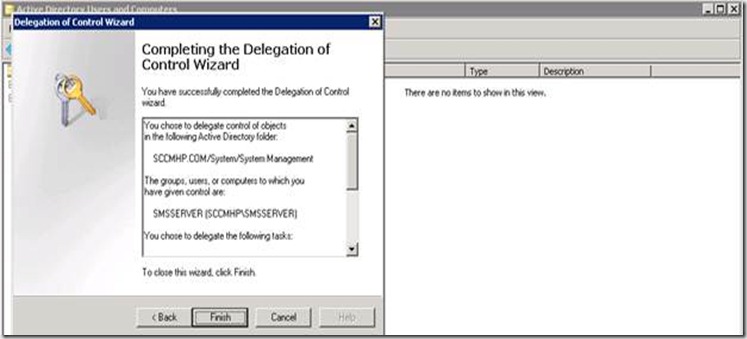






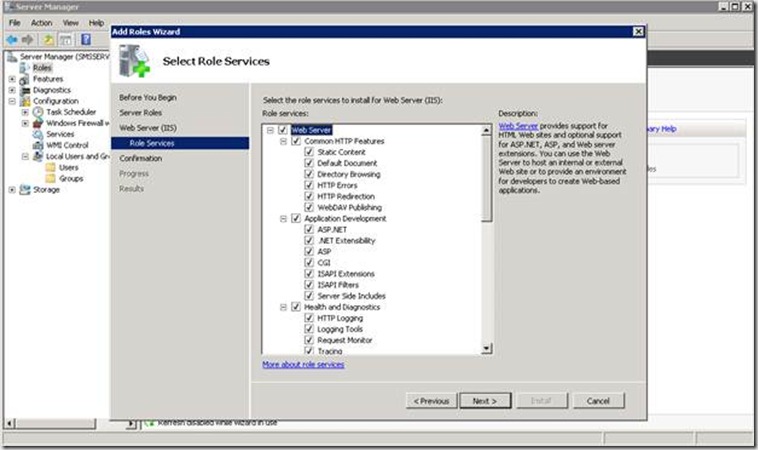
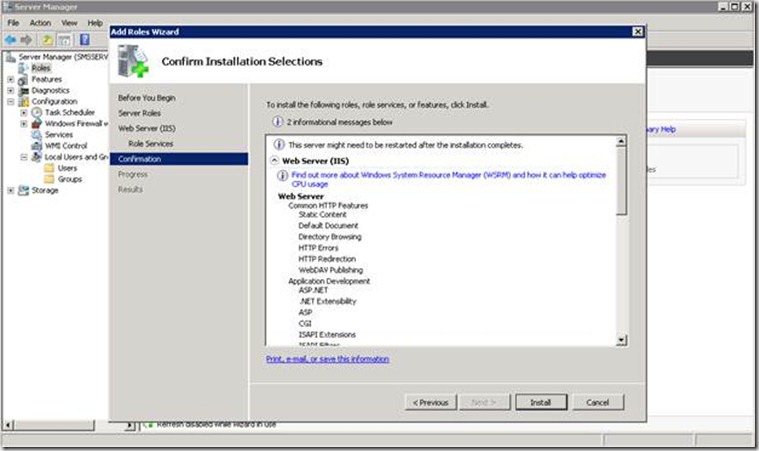



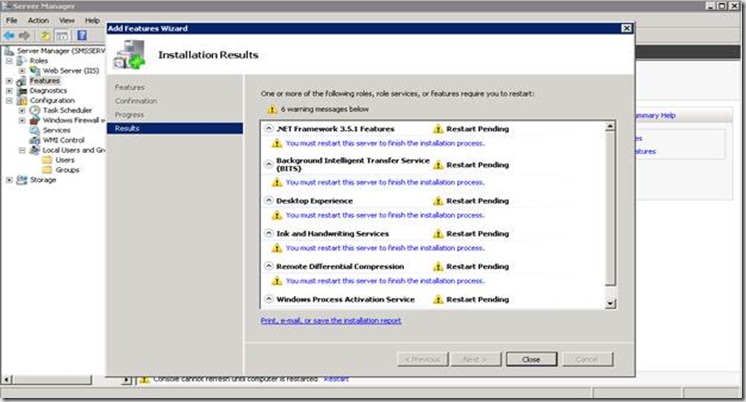


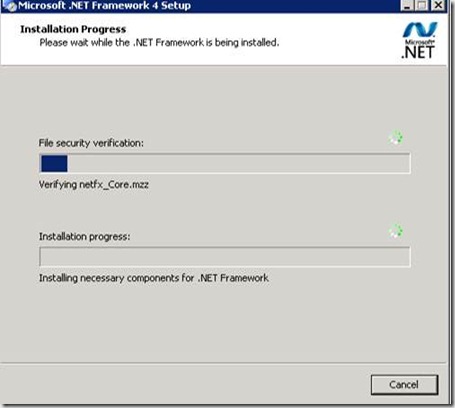









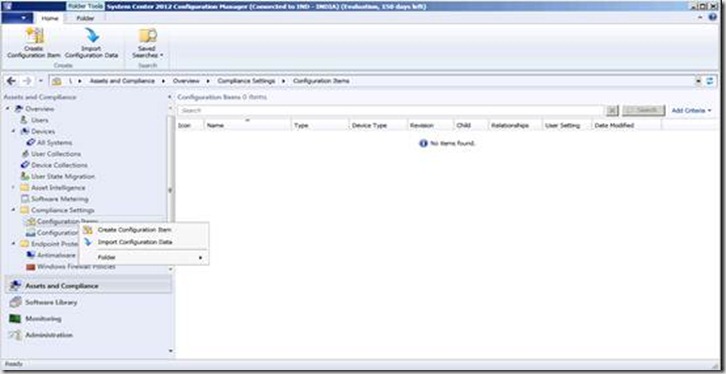












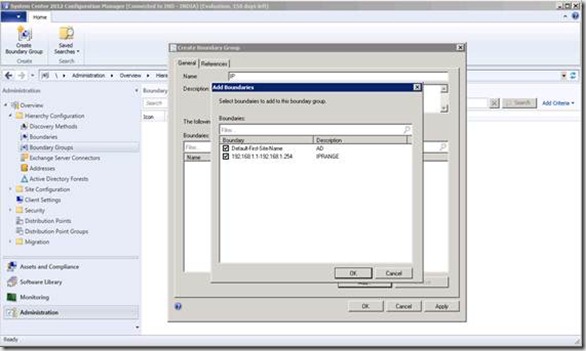
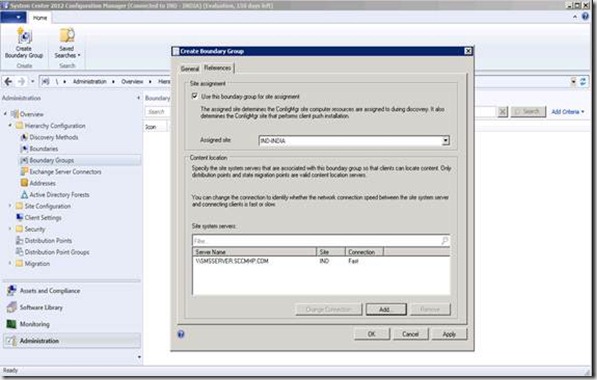



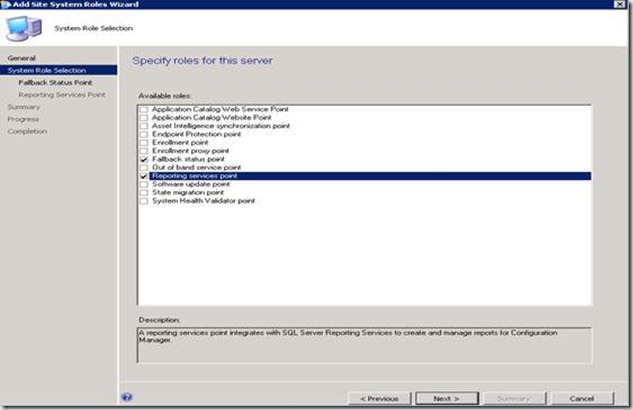
















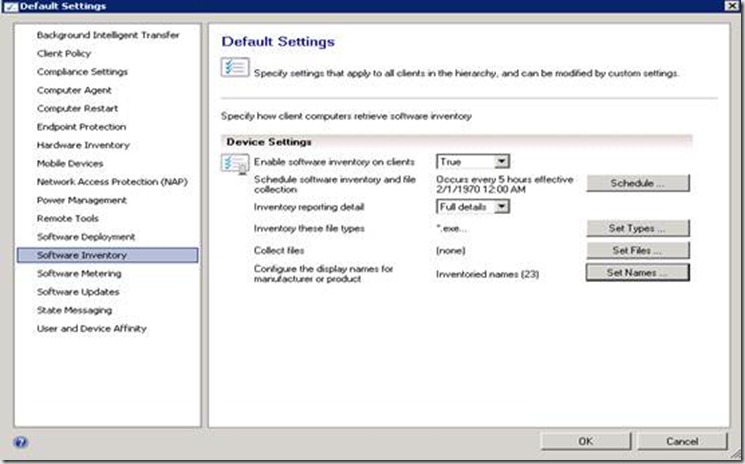




![clip_image002[12] clip_image002[12]](https://vasanthsccm.files.wordpress.com/2012/12/clip_image00212_thumb.jpg?w=716&h=457)



